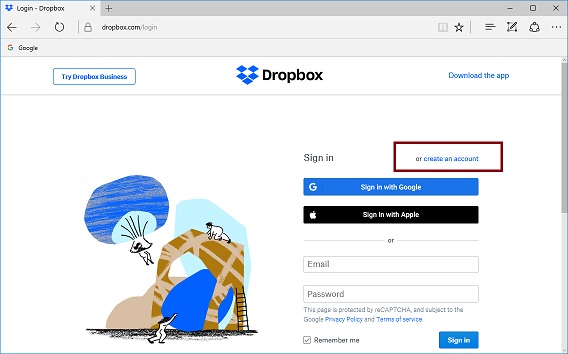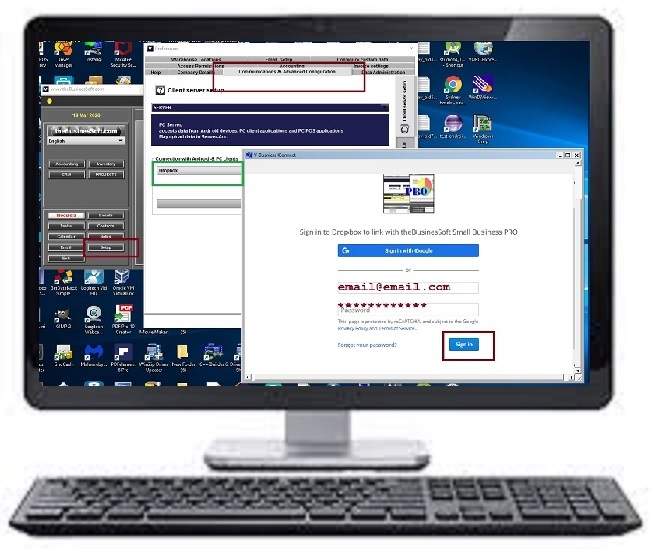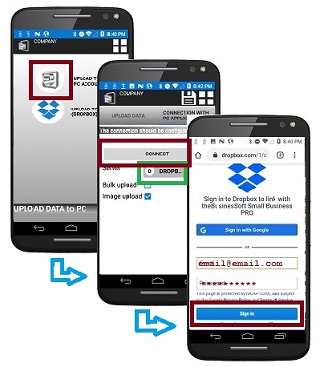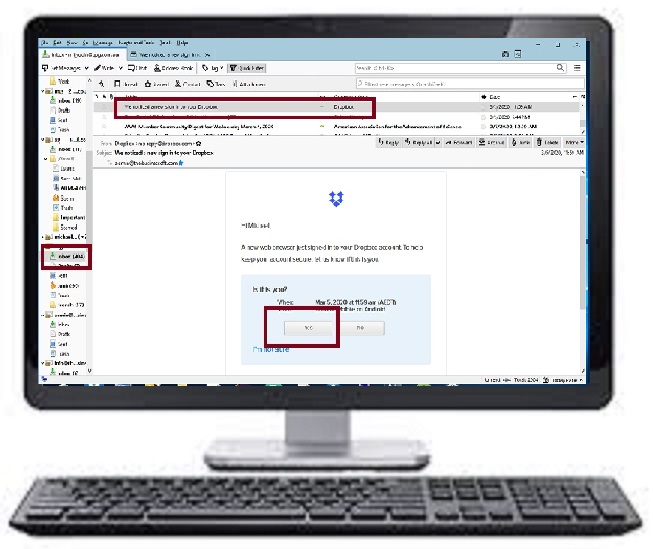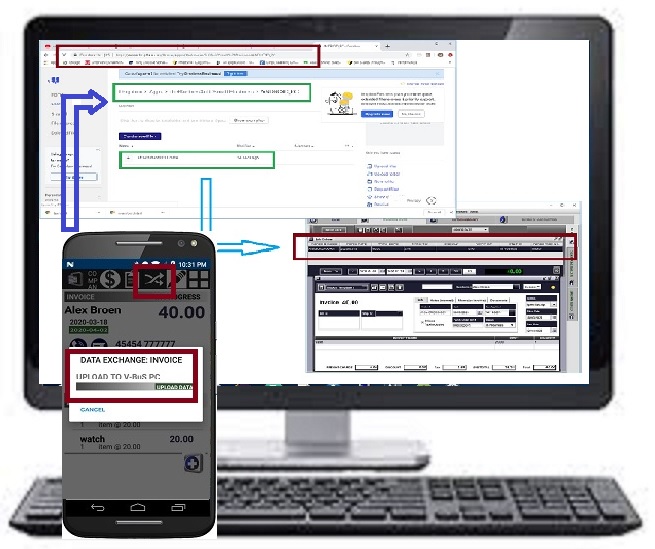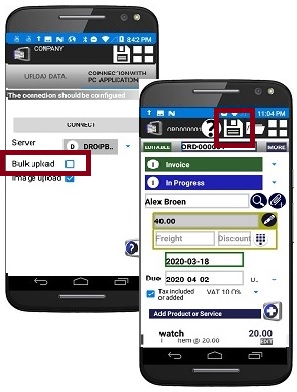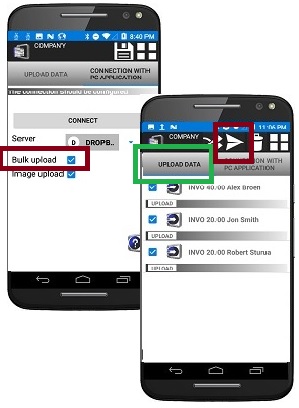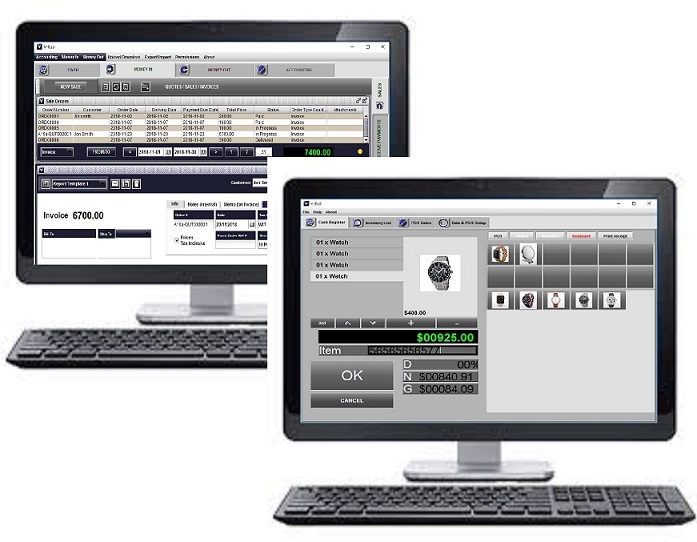|
1. CONNECT ANDROID APPLICATION(S) TO PC APPLICATION
|
|
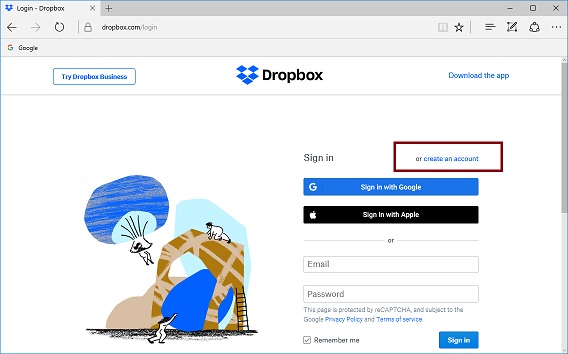
1. Use Dropbox server: register if needed
|
|
|
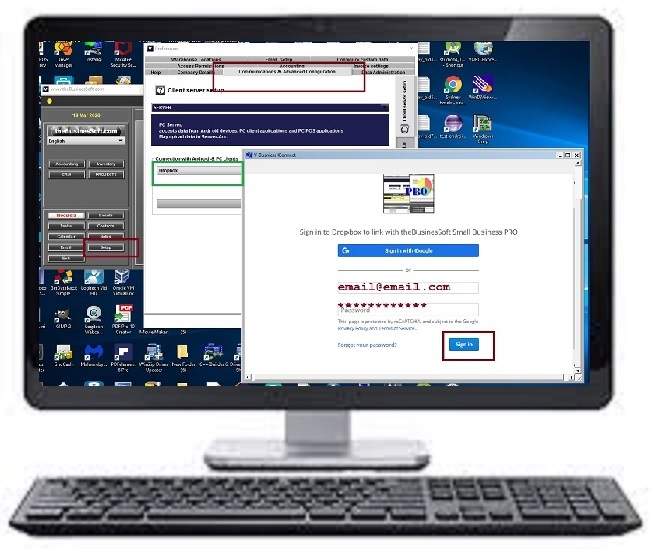
2. Connect PC application to Dropbox server
|
|
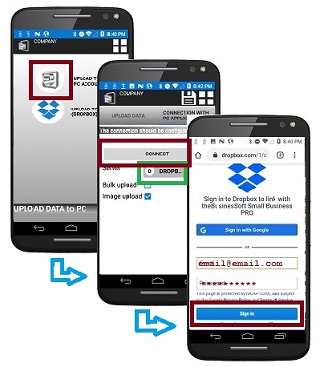
3. Connect Android application to Dropbox server
|
|
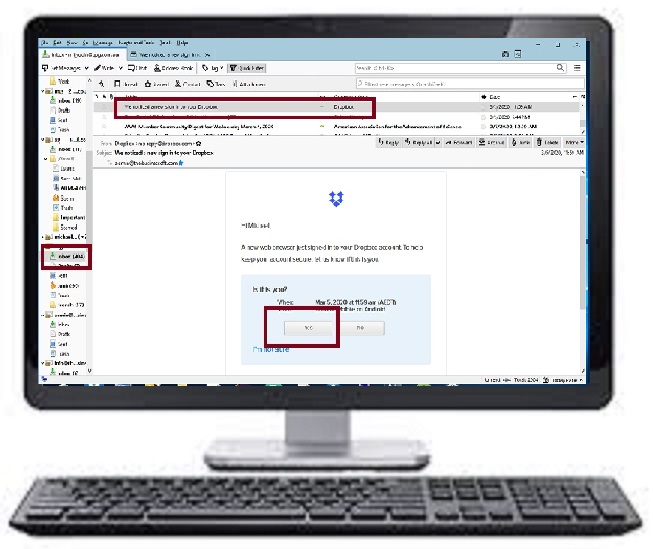
4.1 (OPTIONAL)
Dropbox server may send a special security email to confirm that the connections are from your devices
- Confirm that connections, which has been established, are yours: answer Dropbox security email
|
|
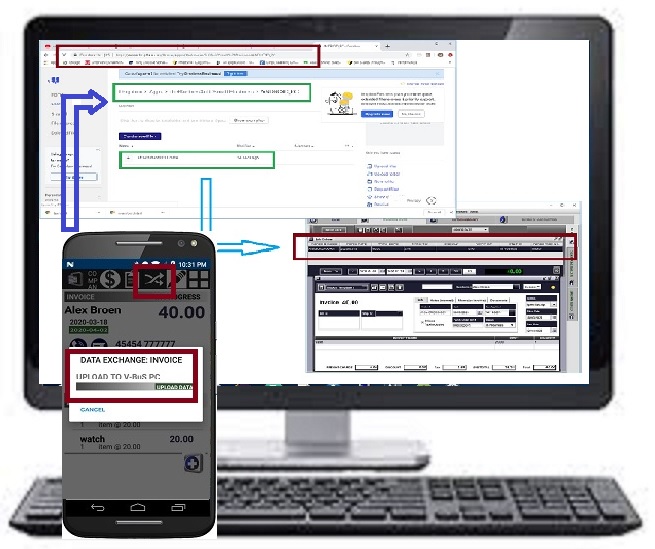
4.2 (OPTIONAL)
Test the connection OPTIONAL
- Create a sale on Android device and upload to Dropbox server
- Verify that the data is in the server:
-
Open the browser on your Dropbox page: check the folder
Dropbox -> Apps -> theBusinesSoft Small Business -> ANDROID_PC
It should contain the record downloaded from Android
- Verify that the data is downloaded to the PC application
5. The connection is established.
All the data now will be uploaded from Android application to the PC application
|
|
|
2. CHOOSE THE METHOD OF UPLOAD OF THE DATA FROM ANDROID DEVICE
|
|
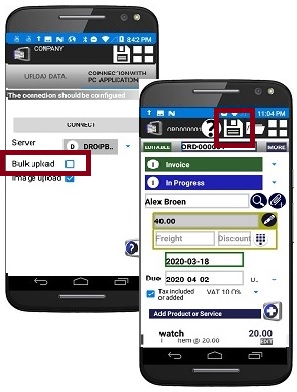
- Instant upload. All new or updated records are uploaded instantly when created
|
|
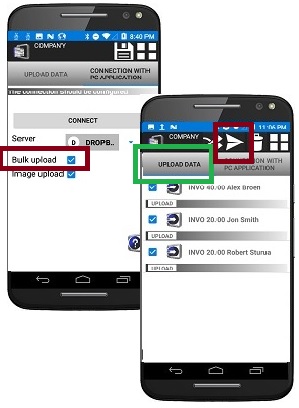
- Bulk upload. Multiple records are uploaded upon request
All the new or updated records are displayed in the "Upload data" list
The user should press an "Arrow" button on the "Upload data" list to upload all of them at once.
|
|