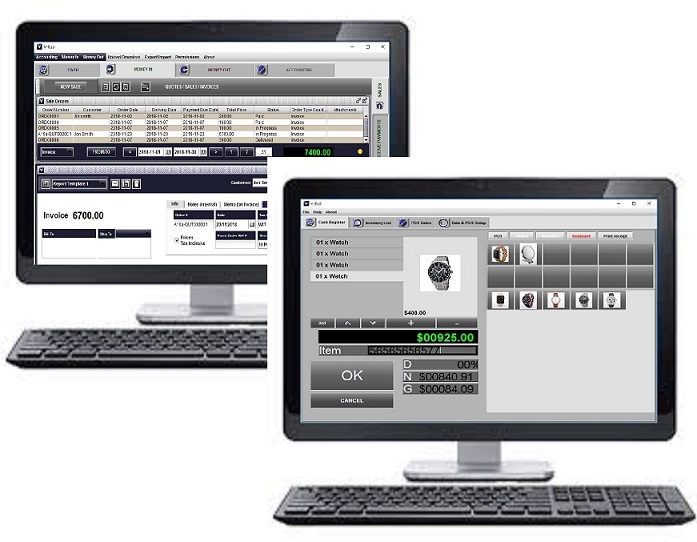ANDROID & WINDOWS PC


| BANK RECONCILLIATION | VIDEO GUIDES | USER GUIDE (PDF) | DOWNLOAD: PC |

| |||
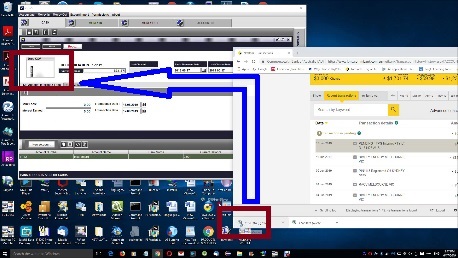
|
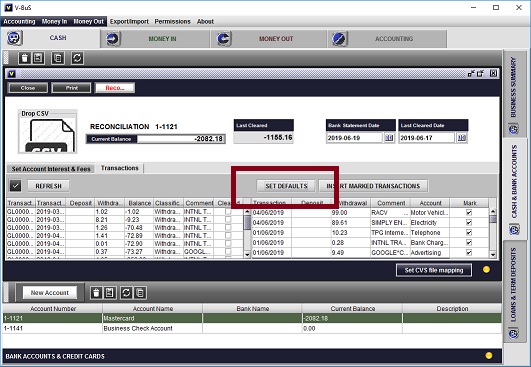
|
||

|
|
||

| Business System Modular | Small Business Accounting PC | Small Business Accounting Android | |
| Each application can work independently. Exchange of data between PC app and Android devices | |||
| Bank reconcilliation | |||
| Express procedure: the system recognises expense/income categories for transactions | |||
| Express procedure: GST is assigned to transactions automatically |

|

|

|

|
| DOWNLOAD | FAQ | CONTACT |